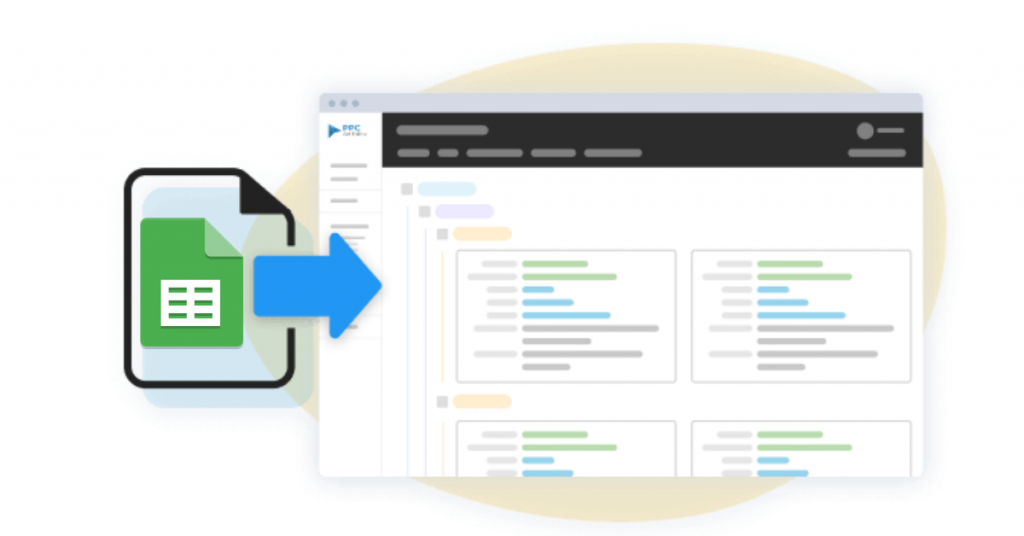Did you know you can paste your campaigns, ad groups, ads, and keywords directly from Excel into Google Ads Editor? This is really useful since you can use formulas and other handy features only found in Excel to quickly build out your campaigns.
Even if you’re not familiar with Google Ads, you can still use this template to create your ad copy and build your keyword list without having to worry about the technical aspects.
This Google ads upload template allows you to create the following:
- Campaigns
- Ad Groups
- Expanded Ads
- Responsive Search Ads
- Call Only Ads
- Keywords
- Site link extensions
- Call extensions
- Callout extensions
- Structured snippet extensions
Here are some tips on filling out the Google Ads Excel template:
- There are several worksheets included in the template. Each worksheet is for a specific type of object (ads, keywords, extensions, etc…)

- Make sure you include the campaign and ad group for all of the ads and keywords. This is how Google Ads Editor will know what campaign/ad group to add your ads/keywords into

- The columns in bold are required
- For ad extensions (site links, calls, call-outs, and structured snippets), you do not have to designate a campaign or ad group. They will be displayed at the account level.
Once you complete the template, you can copy and paste it into Google Ads Editor by following these steps.
- Launch Google Ads Editor and select the account you want to work on.
- Click on Account > Import > Paste Text
- Cut/paste the data from the Google Ads Excel Template to the Google Ads Editor Grid
- Map the correct headings based on your column type (campaign, ad group, keyword, etc…)
- Click Process
- Accept the changes

That’s it! Once the campaigns are in, double-check to make sure all of the objects are added to the correct campaign and ad group. Next, you can go through each of the settings and configure your budget, bids, network, etc…
When everything looks good, click “check changes” to have Google Ads Editor do a quick check. If everything checks out, then you can click “post” to publish your campaigns to Google ads.